|
|
||||||||
|
| HELP | |||||||||||||||
|
The Home Page | Graphics | How To Use Classifile.com is simple, fast and easy to use. The Home Page offers 30 primary Categories of popular information sources. Just Pik'n'Clik on any button to open the file and continue to make your choices. For user convenience there is an Index which provides the following useful options:
There are 6 graphic symbols and colours used to simplify the process of using the directory.
Symbols are used to assist users with colour vision impairment. The Home Page keyboard contains 30 Categories and access to The Index and other site information sources. Home Page (Level 1) Click on a Category button to open the second level. Sub Categories (Level 2) Sub category headings are listed in 3 columns in alphabetical order. Column 4 lists Related Classifiles linked to other useful/related files in the Directory. Click on a Sub Category to open level 3. Links to Web Sites (Level 3) Level 3 files contain 3 columns of information; Direct Links, Pop Up Boxes and Sub Categories. Direct Links and Pop Up Boxes contain direct links to named Web sites. The Sub Category column provides links to other useful/related files in the Directory. Click on a named link to connect to the Web site. Navigation When you log on to Classifile.com you may surf through the resources and outgoing links without leaving our site. In this way you are free to browse and compare competing resources and you can move from one part of the Directory to another through a simple pik'nclik technique. When you wish to exit a Web site click the Close button and you will return to where you left Classifile. When you are browsing within a Category use the tool bar to move back from one level to another. Finding a Web Site Step 1: If you know the name of the resource you wish to connect to, click on Index and look for it in the alphabetical Index by Name. Click on the resource and you are connected directly to that Web site. Step 2: If you do not know the name of a resource you can look for sources by subject. There are two ways to do this:
We hope you find the site easy to use and helpful. If you have any suggestions we would like to hear from you. E-mail us: info@classifile.com |
|||||||||||||||